Step 1.
Login to your cPanel.
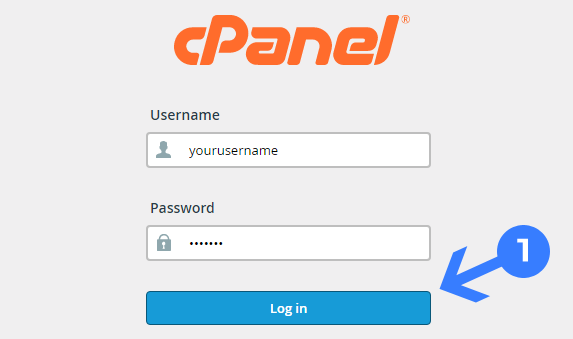
Step 2.
Navigate the Database Section and click on the MySQL® Database Wizard icon.
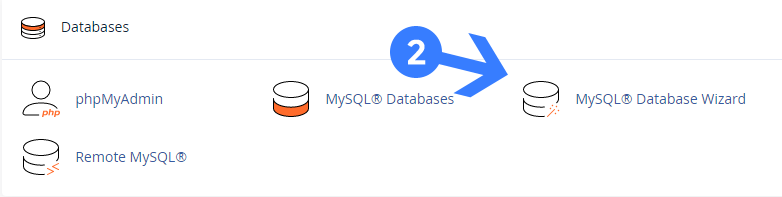
Step 3.
In the “Create New Database” section, type a database name and click the Next Step button.
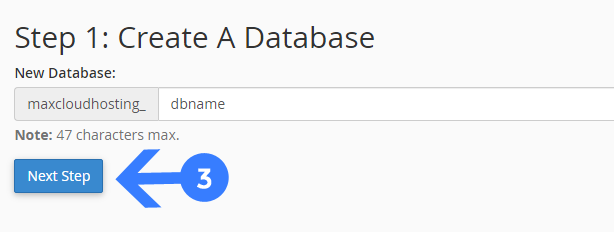
Step 4.
In the “Create Database Users” section, enter the database user name & password and click on the Create User button.
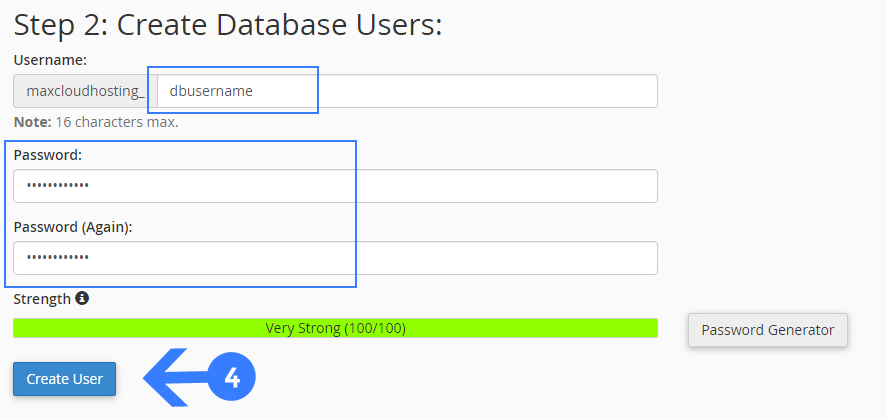
Note: We recommend to use the Password Generator system for strong passwords.
Step 5.
On the next page, select the box labeled ‘All Privileges‘ and proceed by clicking on the ‘Next Step‘ button.
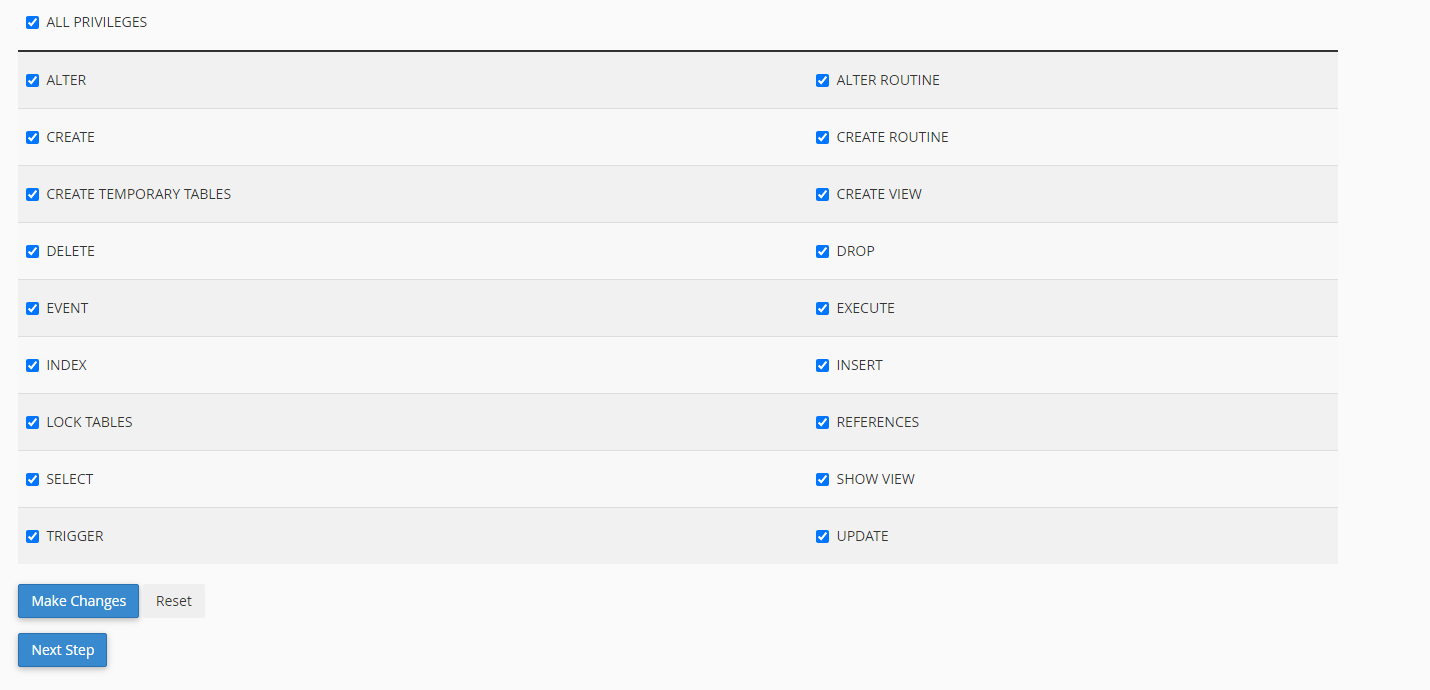
Now, successfully created the database.
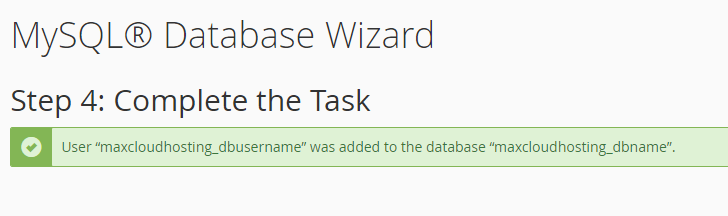
Read Also: How to Download MySQL Database From cPanel
Are you not happy with your current provider? Migrate Now!
Join Us for the Latest News and Deals
Subscribe to our newsletter and get premium content, including industry news, articles and recent updates right away to your inbox.
Reboot your WHM via CLI: Step 1: Login to your SSH as the root user. Step 2: Run this command…
To modify the nameservers in BigRock Domain, you need to simply access your account and follow these easy steps: Step…
To check the expiry date of a domain name, you can follow these steps: Step 1: Visit https://www.whois.com/whois/ Step 2:…