Max Cloud Host’s Client Area allows users to directly log in to their cPanel account without entering a username and password from its dashboard.
Step 1:
Open the Max Cloud Host website in any browser and click on the Login button in the top right corner.
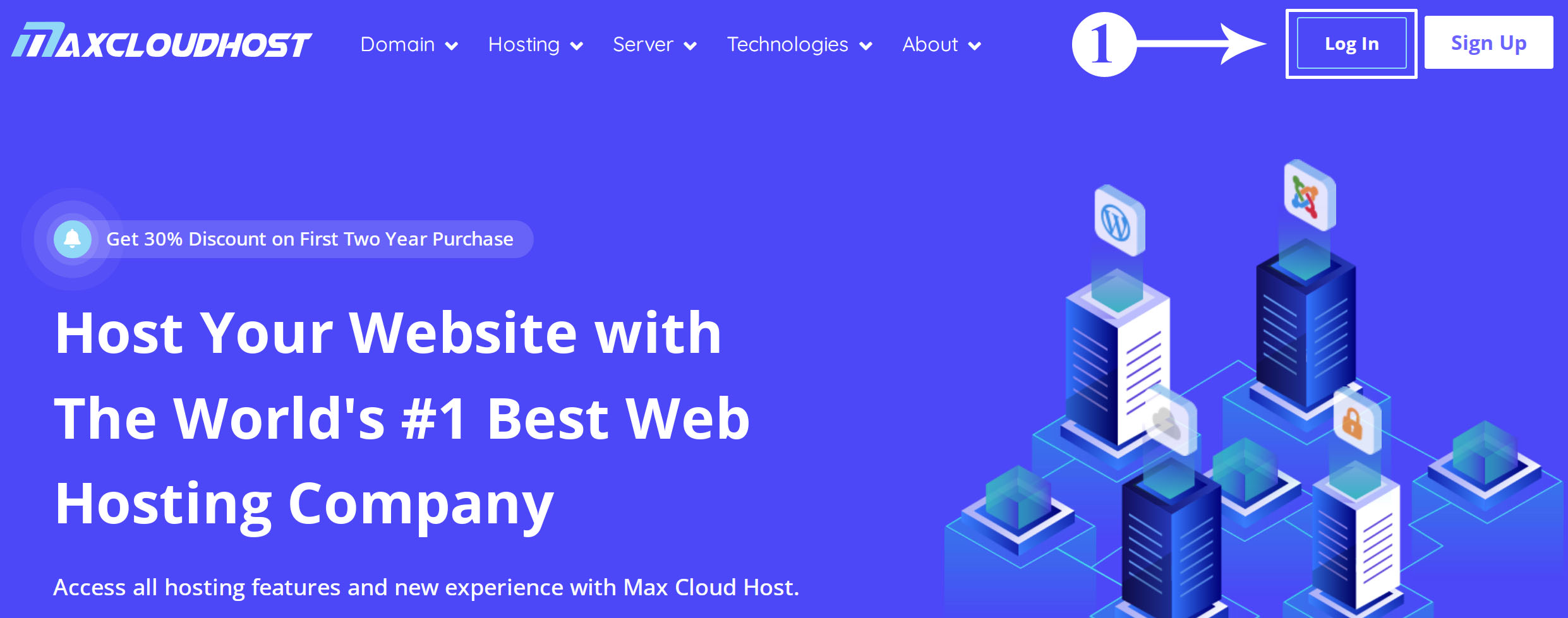 Step 2:
Step 2:
Enter your registered email, and password and click on the Login Button.
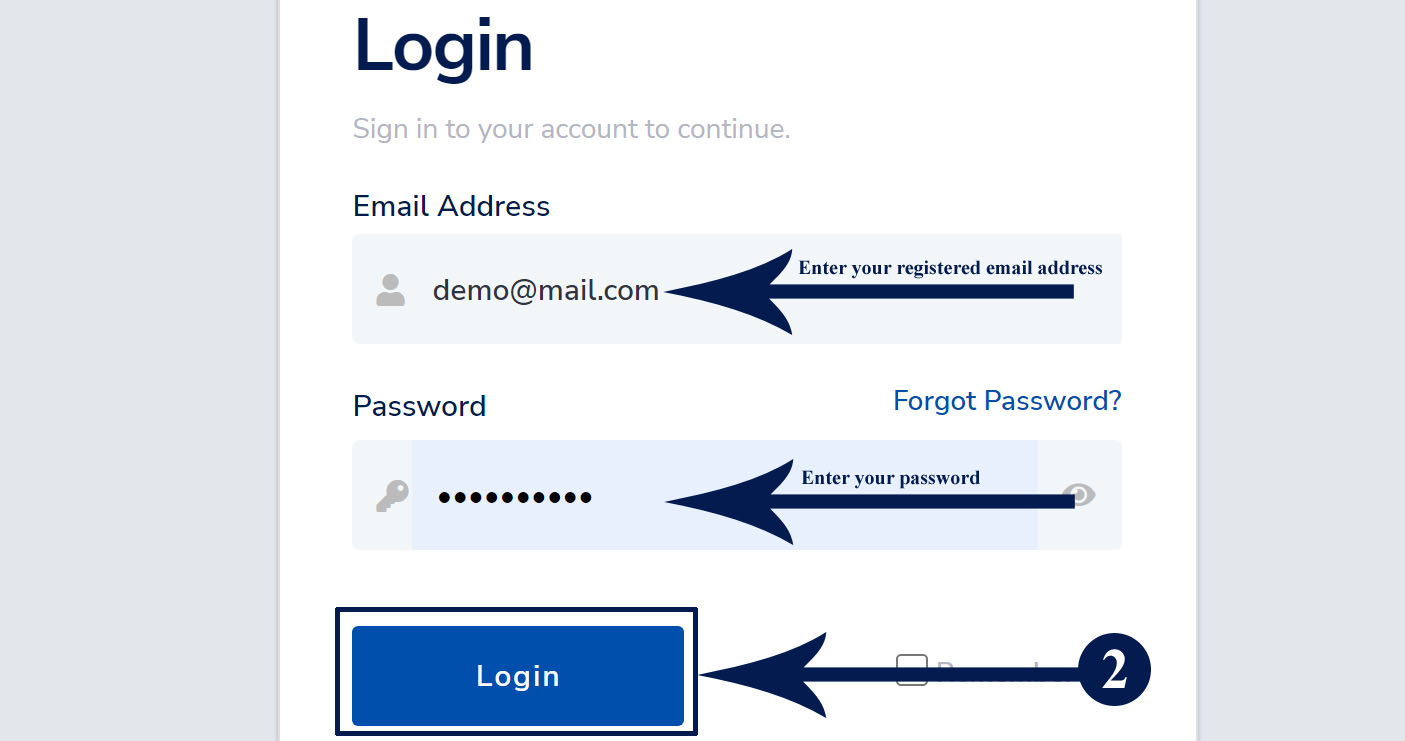 Step 3:
Step 3:
After login, click on the Services box.
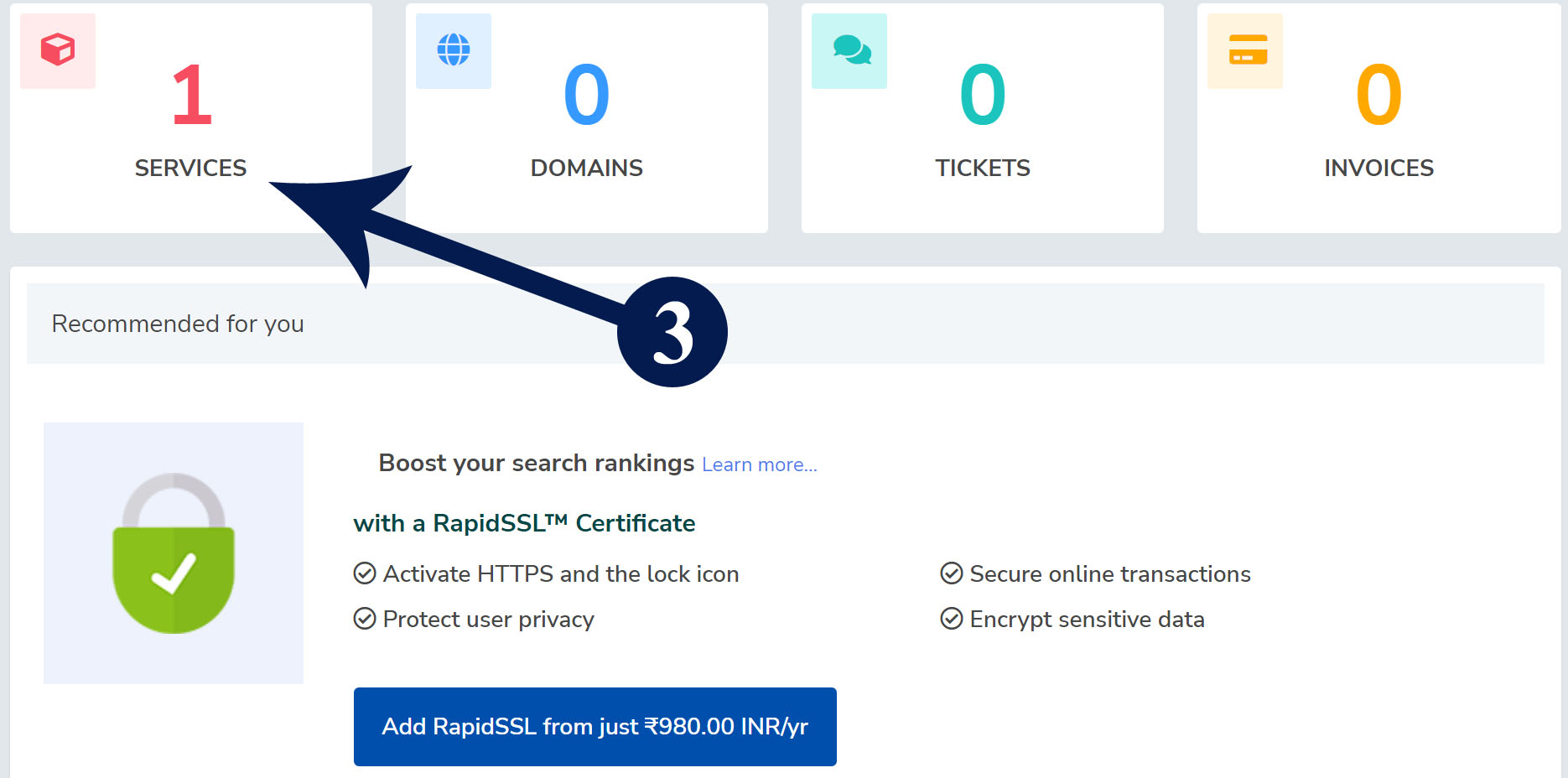
Related: Free Hosting Vs Paid Hosting, 7 Main Walls to Know
Step 4: In the listed hosting package, click on the active button that you want to log in to cPanel.
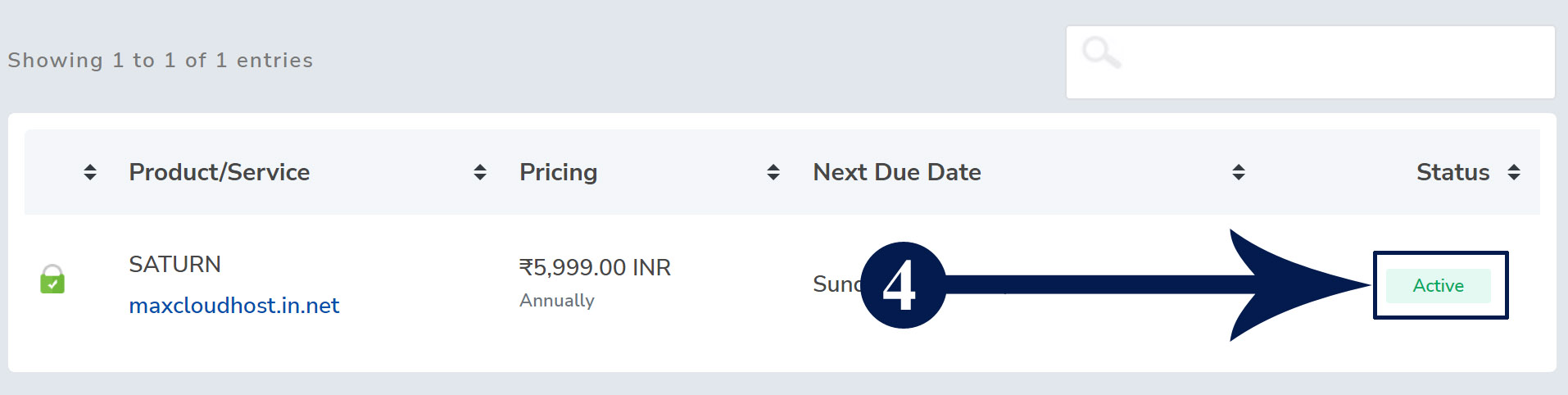
Step 5: Click on the “Login To cPanel” link on the left side menu.
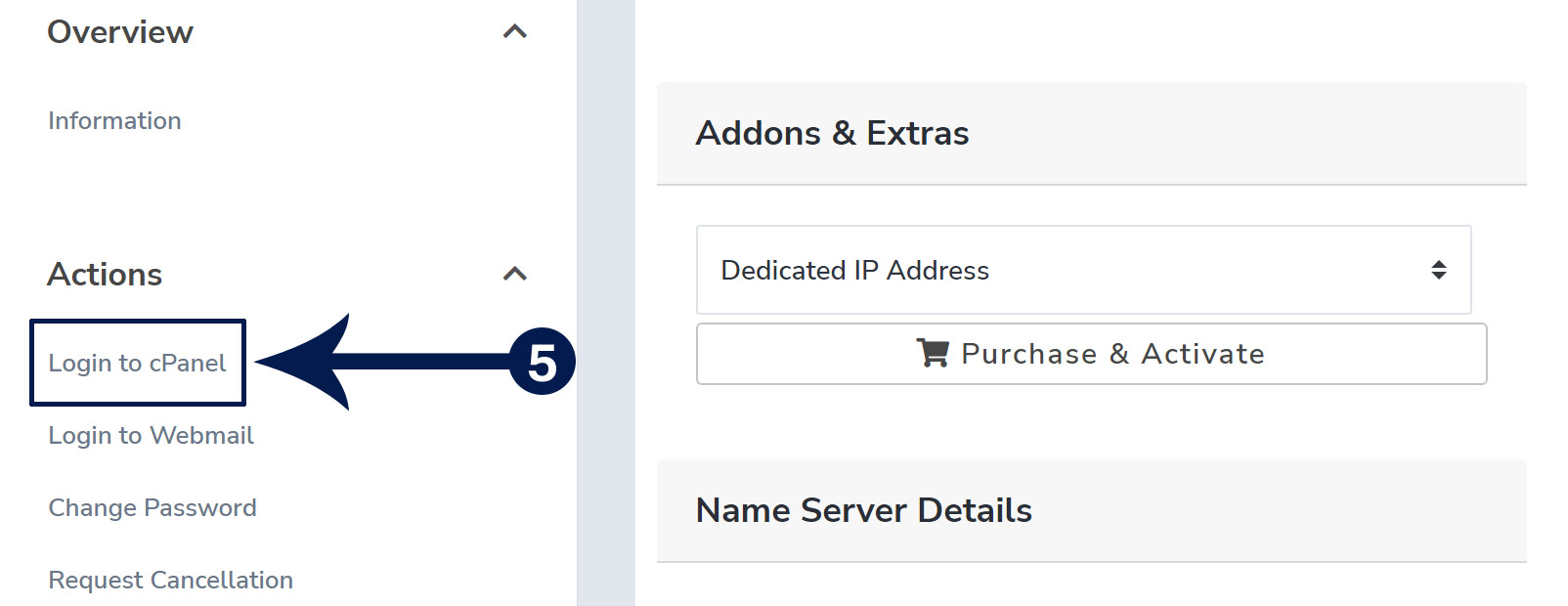
Note: After you click on the link, your cPanel will open in a new window without asking for your username and password.
Are you not happy with your current provider? Migrate Now!
Join Us for the Latest News and Deals
Subscribe to our newsletter and get premium content, including industry news, articles and recent updates right away to your inbox.
Reboot your WHM via CLI: Step 1: Login to your SSH as the root user. Step 2: Run this command…
To modify the nameservers in BigRock Domain, you need to simply access your account and follow these easy steps: Step…
To check the expiry date of a domain name, you can follow these steps: Step 1: Visit https://www.whois.com/whois/ Step 2:…